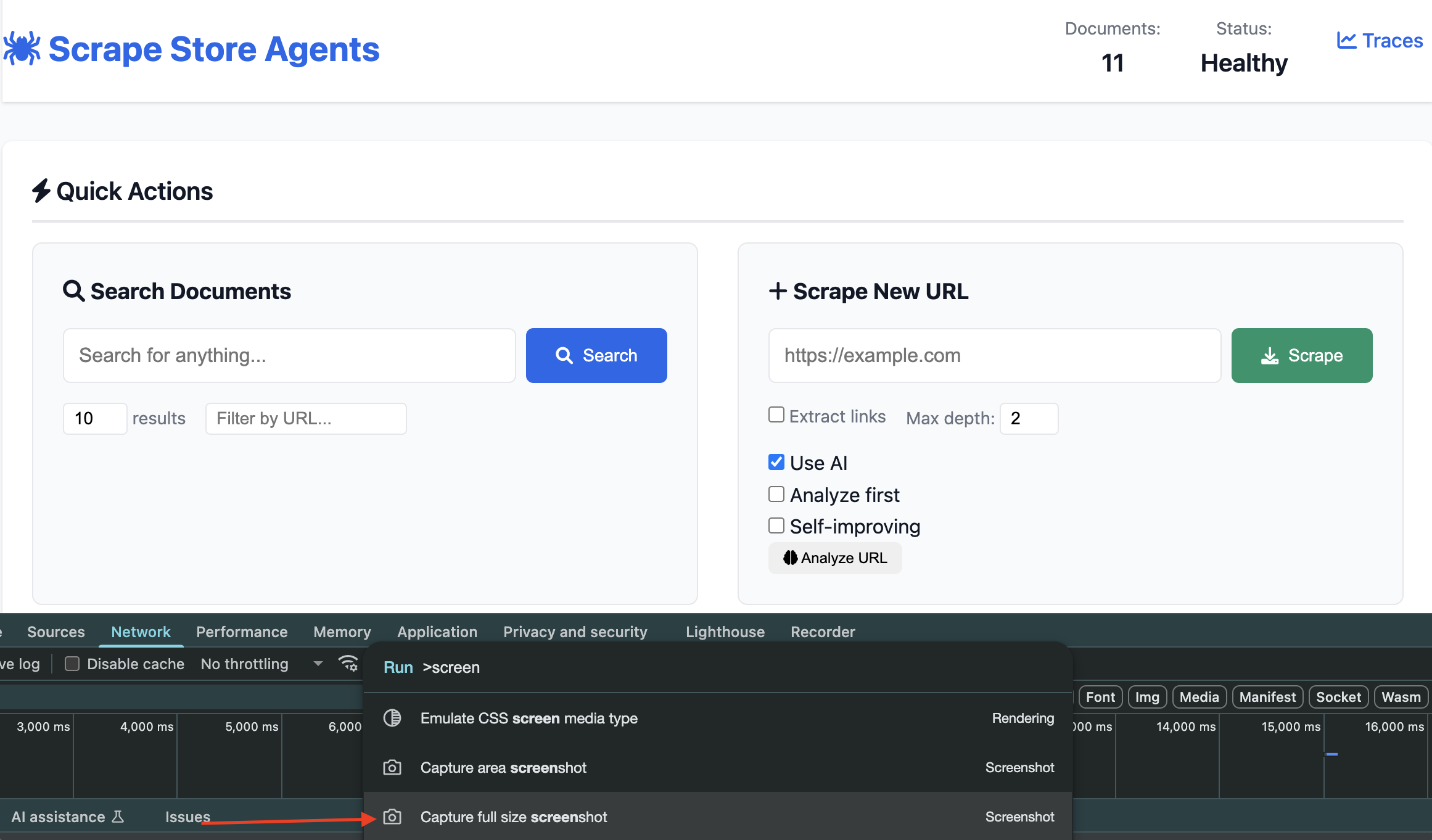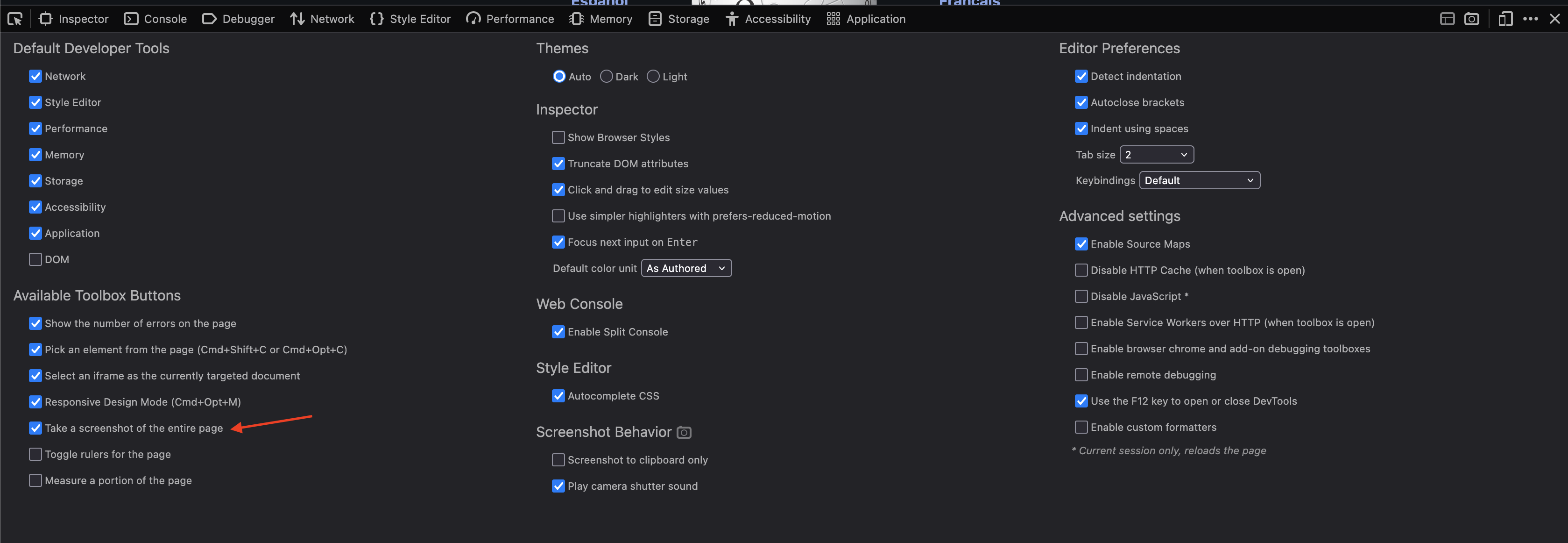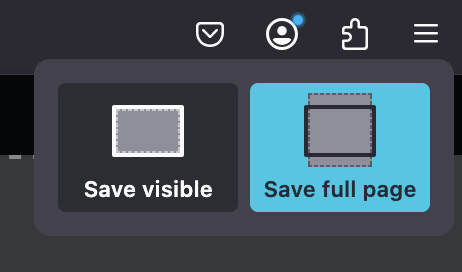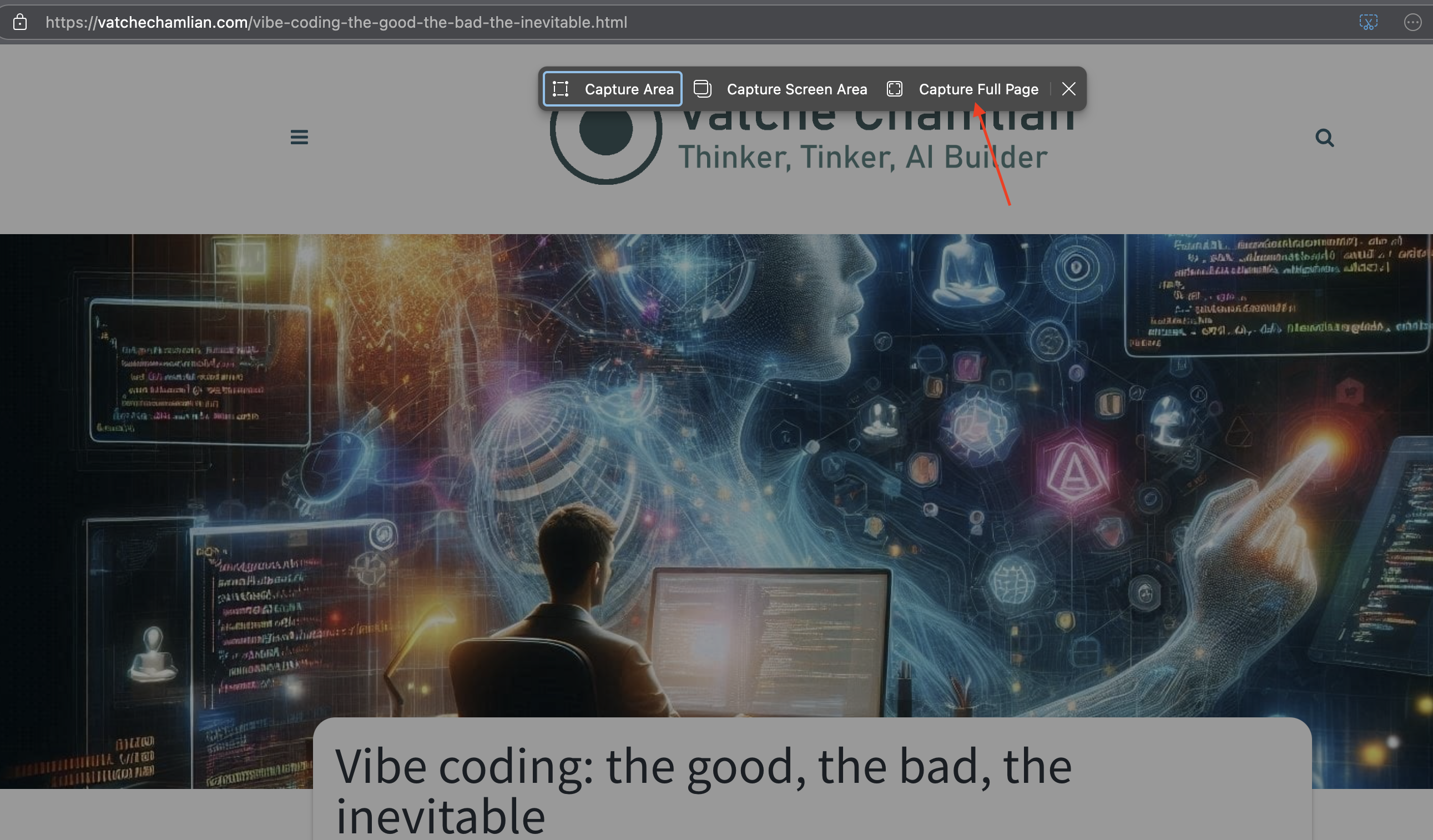This is not a typical post, but I never knew about this feature and it’s super useful. Have you ever taken multiple screenshots of a long web page? Have you ever printed a web page to pdf so you could share it with someone? Have you ever downloaded an extension to take a full-page screenshot? Well aparently web browsers offer various ways to capture full-page screenshots, allowing you to save entire web pages including content that extends beyond the visible screen area. Without having to jump through hoops.
Google Chrome (worst)
Chrome provides a hidden full-page screenshot feature within its Developer Tools:
- Open Developer Tools: Press
Ctrl + Shift + I (Windows) or Cmd + Option + I (Mac)
- Open Command Menu: Press
Ctrl + Shift + P (Windows) or Cmd + Shift + P (Mac)
- Run Screenshot Command: Type “screenshot” and select “Capture full size screenshot”
The screenshot will be automatically saved to your default Downloads folder.
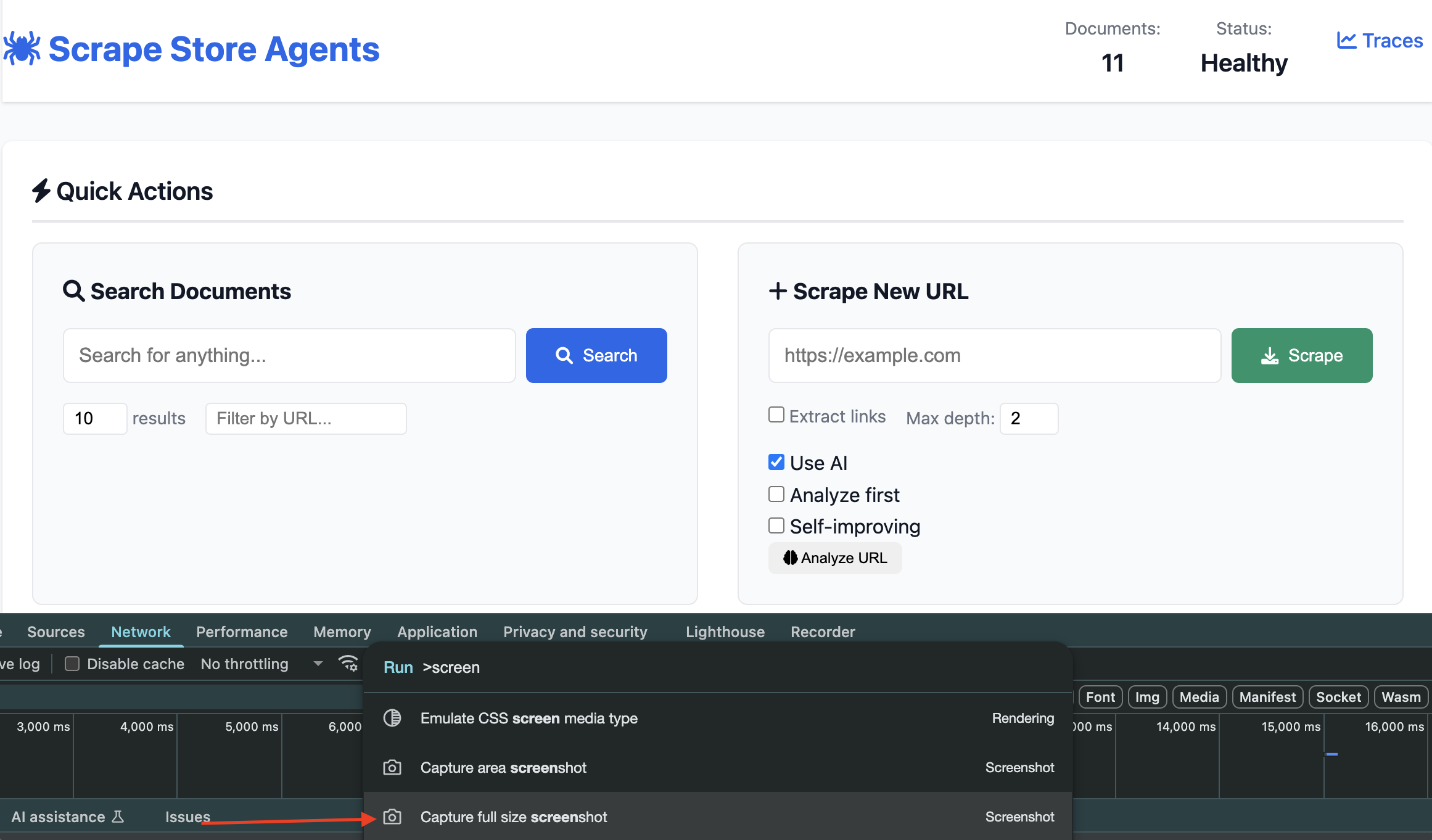
Mozilla Firefox (method two is super easy)
Firefox offers multiple methods for taking full-page screenshots:
- Open Developer Tools: Right-click on the page and select “Inspect Element” or press
Ctrl + Shift + I (Windows) or Cmd + Option + I (Mac)
- Access Settings: Click the “…” (three-dot) menu in the Developer Tools toolbar
- Enable Screenshot Tool: Select “Settings” and check “Take a screenshot of the entire page” under “Available Toolbox Buttons”
- Take Screenshot: Click the camera icon that appears in the toolbar
- Right-click anywhere on the webpage
- Select “Take Screenshot”
- Click “Save full page” in the screenshot interface
- Click “Download” to save the image
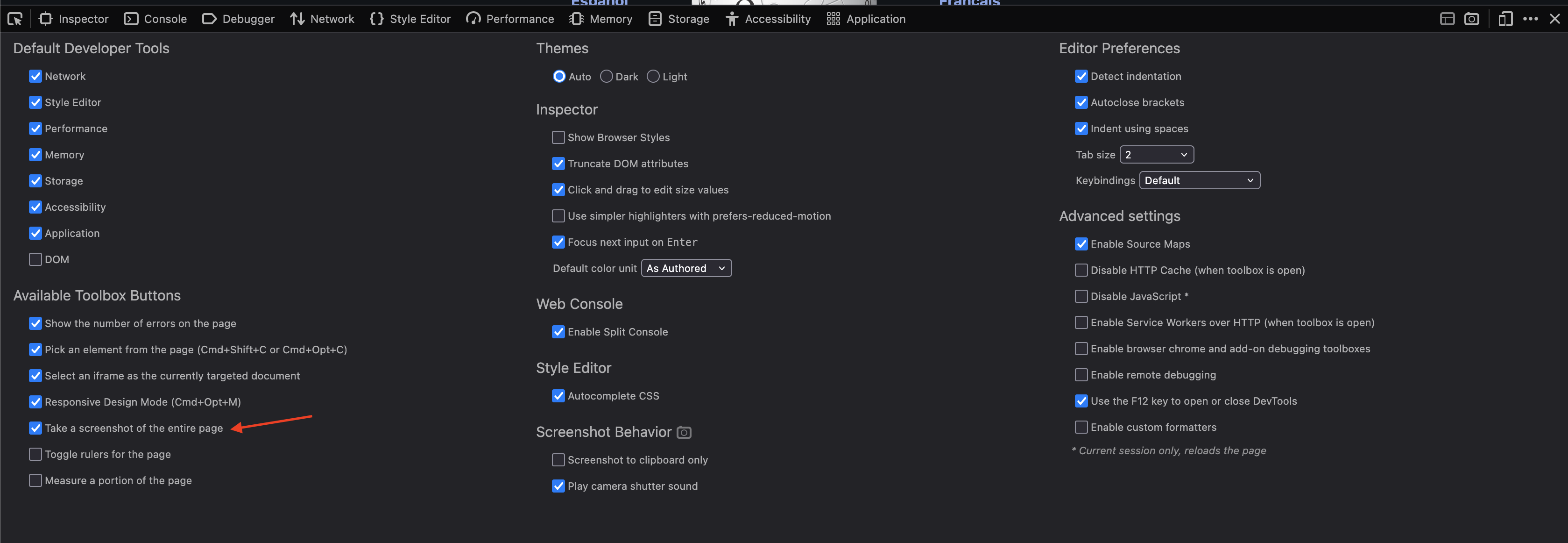
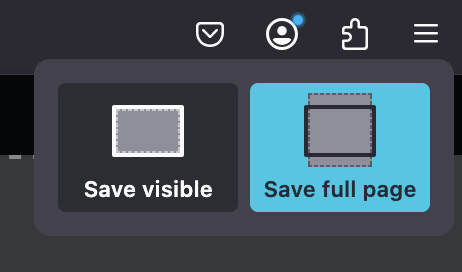
Microsoft Edge (easiest)
Edge includes a dedicated “Web Capture” feature for screenshots:
- Open Web Capture: Click the menu (…) button and select “Web capture” or press
Ctrl + Shift + S
- Capture Full Page: Select “Capture full page” from the options
- Save or Edit: Choose to save, copy, or annotate the screenshot before saving
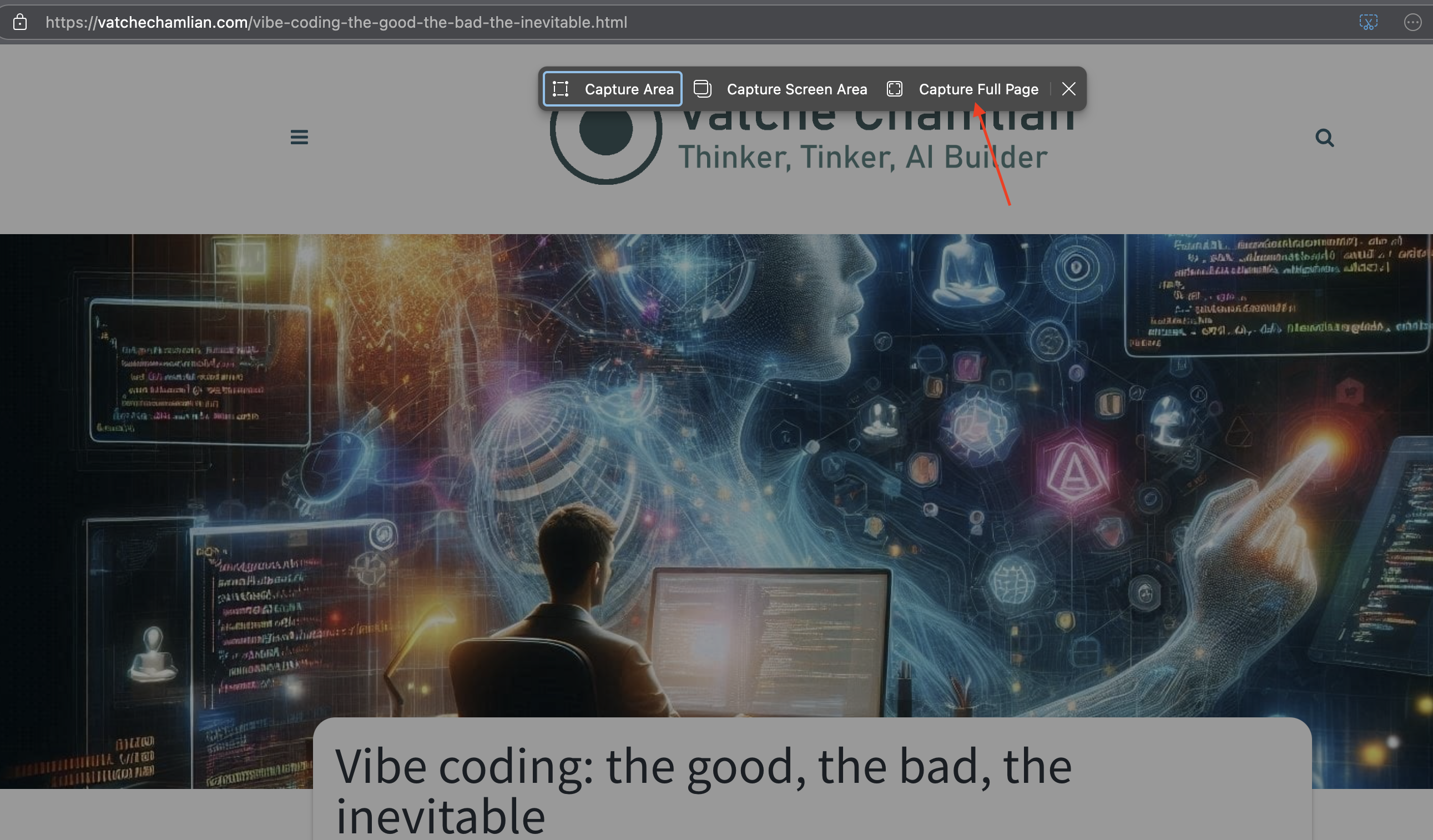
Safari
Safari on Mac provides screenshot functionality through its developer tools:
- Enable Developer Menu: Go to Safari > Settings > Advanced and check “Show features for web developers”
- Open Web Inspector: From the Develop menu, select “Show Web Inspector”
- Capture Screenshot: In the Elements tab, right-click on the
<html> element and select “Capture Screenshot”
Vatché
Tinker, Thinker, AI Builder. Writing helps me formulate my thoughts and opinions on various topics. This blog's focus is AI and emerging tech, but may stray from time to time into philosophy and ethics.